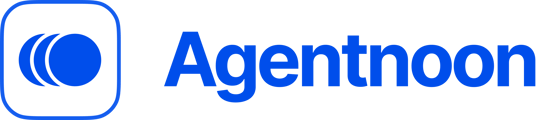Projects Guide
Break down your organization into manageable parts, create scenarios, and collaborate to model changes and their impact.
What is a Project?
- Projects allow you to break down your large organization into smaller, manageable parts for modeling and analysis
- Each project starts with your current organizational structure
- Projects are private by default, but you can invite others to collaborate
- Scenarios now sit within projects, allowing you to model organizational changes and see their impact
- Both projects and scenarios are private by default, and you can invite others as needed
How to Create a Project
1. Create a New Project:
-
- Go to the Home screen and click Create New Project

- Give your project a name

- Define the scope by selecting the departments, managers, levels, markets, and other specific areas you want to focus on for that project

2. Adding Members:
-
- You can choose to invite team members to collaborate on the project

- Members will inherit the same access controls they have in the organization, but inviting them is optional
3. Your First Scenario:
-
- After creating the project, a new project will appear

- Inside this project, you can create your first scenario, which allows you to model changes to your organization

How to Create and Manage Scenarios within Projects
1. What are Scenarios?
-
- Scenarios are used to model organization changes within a Project
- Scenarios visualize how these changes will impact your organization
- Private by default, but you can invite others to collaborate
2. Create a Scenario:
-
- Inside your project, click Create Scenario

- Give your scenario a name and a budget if applicable

- Once created, the scenario will be added to your project for further modeling and analysis

3. Switching Between Scenarios:
-
- To view all your scenarios, go to the Home page where they will be listed

- You can click on any scenario or project to access its details and scenarios
Key Features of Projects
- Private by Default: Projects and scenarios are private until you invite others.
- Collaborative Work: You can invite team members to collaborate on specific projects or scenarios.
- Scenario Modeling: Projects allow you to model different organizational structures and see how proposed changes will impact the organization.