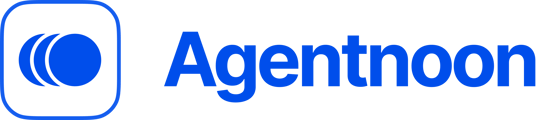The Rate Card feature in Agentnoon allows you to manage and configure compensation data dynamically based on specific attributes such as project, entity, grade, and more.
Step 1: Access the Rate Card Configuration
-
Navigate to Settings
In your Agentnoon account, go to the Settings section.
-
Open Rate Card Configuration
Locate the Rate Card Configuration option and open it.
Step 2: Upload and Map Your Data
-
Upload Mapping Data
Begin by uploading your mapping data file, which should contain the necessary fields for compensation mapping such as Performance, Compensation, Entity.
-
Select Relevant Attributes
After uploading, you’ll see a preview of the first 10 fields. Ensure that this data aligns correctly with your data file import.
Note: Every row should be unique and there shouldn't be any duplicate values. -
Choose the Monetary Field
In the dropdown, select the primary monetary field (e.g., Compensation) that will influence the calculations for the Rate Card.
-
Enable Key Attributes
Select the attributes that will be used as deciding factors for the Rate Card. For example, enable attributes like Entity and Project if they are essential to determining the rate.
Step 3: Configure Allowed Values
-
Navigate to Allowed Values
Once you've imported and configured your data within Rate Card Configuration, go to Allowed Values tab.

-
Set Allowed Values
Turn on your Rate Card configurations
-
Select Relevant Values
Make sure that the values allowed in the Rate Card are selected based on the attributes you need (e.g., specific Entities and Projects).
Step 4: Display and Use the Rate Card in a Scenario
-
Create or Open a Scenario
Create a new scenario or open an existing one in Agentnoon.
-
Display Rate Card Data on Org Chart
You can choose to display the Rate Card information in the Org Chart by selecting the relevant fields (e.g., compensation or rating grade).
-
Edit Rate Card Data
Within the Org Chart, you can edit the Rate Card settings directly by clicking on the dropdown next to the attributes.
For instance, select an Entity like "Agentnoon in Canada" and a Project such as "Audit." The changes you make here will reflect in the calculated salary.
Step 5: Check Rate Calculations
-
View Updated Rates
After selecting specific attributes (e.g., Entity and Project), a pop-up will confirm that the salary or compensation has been updated. Agentnoon will automatically display the updated calculations, showing you the adjusted rate based on the selected attributes.
Note:
Currently, the Rate Card adjustments can only be made through the Org Chart. Future updates may expand the feature’s functionality.