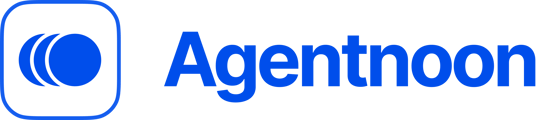Learn how to merge data from multiple scenarios into one, helping you plan better and avoid data conflicts.
Merging scenarios allows you to combine workforce data from different plans into a single view. This process is essential for creating a consolidated plan, analyzing outcomes, and ensuring smooth decision making.
Access Scenarios
- Navigate to main org from your home screen.

- Within the main org chart, navigate to main navigation bar at the top left of the screen and select the dropdown menu to access all your scenarios.

- Select the scenario you want to merge.

Merge Scenarios
Access Data Management
Within a scenario, locate Data Management on the left hand vertical menu bar

Import People
1. Navigate to Data Management
-
- Within Data Management, select Import People.

- You’ll be prompted to choose the source scenario you’d like to import people from.

- Within Data Management, select Import People.
2. Choose Import Options
Select either:
-
- Entire scenario: Import all data from the selected scenario.

- Filtered import: Use attributes like department, project, or custom fields to import specific data.

- Entire scenario: Import all data from the selected scenario.
Note: Ensure no overlapping changes exist for the same individuals across the scenarios. This avoids conflicts and ensures clean data integration.