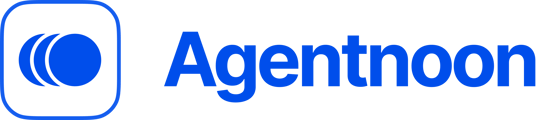Tree Navigation in Agentnoon
Tree Navigation provides a structured, folder-like view of your organization within the Org Chart. It’s ideal for quickly locating individuals, especially in larger organizations.
Steps to Access and Use Tree Navigation
-
Navigate to the Org Chart
From the Agentnoon dashboard, click on the Chart View at the top of the screen to open your main Org Chart.

-
Locate Tree Navigation
Within the Org Chart view, find and click the Tree Navigation icon.

-
Browse the Hierarchy
Click on any name or team to expand and view the employees reporting under that individual.

-
Collapse or Expand Sections
Click on any name or team to expand the view and see the employees reporting under that individual. allowing for a focused view of each hierarchy level.

-
Navigate Directly to Individuals
Click on any individual name in the Tree Navigation panel to instantly jump to that section of the Org Chart.