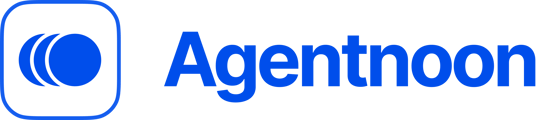Guide on how you can add unlimited custom attributes and formulas for your org chart and workforce planning using Agentnoon's custom attributes and formulas feature
To go into custom attributes and formulas view, click on the "Data Management" button on the vertical tool bar.

Custom Attributes:
- To add a Custom Attribute, click on the "Add new attribute" button:

- Then, assign a name to it and select the type of that attribute (Text, Number, or Monetary):

- Once, your done hit "save" and this would create a custom attribute for you.
Custom Formulas:
- To add a Custom Fromula, click on the "Add new formula" button:

- Then, assign a name to it and select the variables from the "Available variables" section:

- Then, you enter your formula. Formulas support conditional logic:

Example: Suppose you need to calculate severance for employees marked as "RIF" (Reduction in Force).
The formula could be structured as:
fElse(in("RIF", [scenarioState]), max(min([Service_Years], 25), ifElse([Level] <= 7, 5, ifElse([Level] <= 12, 7, 19))), 0) * ([Full_Compensation] / 25)
This formula considers service years and employee level to determine the severance amount, ensuring precise calculations based on your specific criteria. - Test values by inputting different values in the "Test values" section.

- Once, your done hit "save" and this would create a custom formula for you.