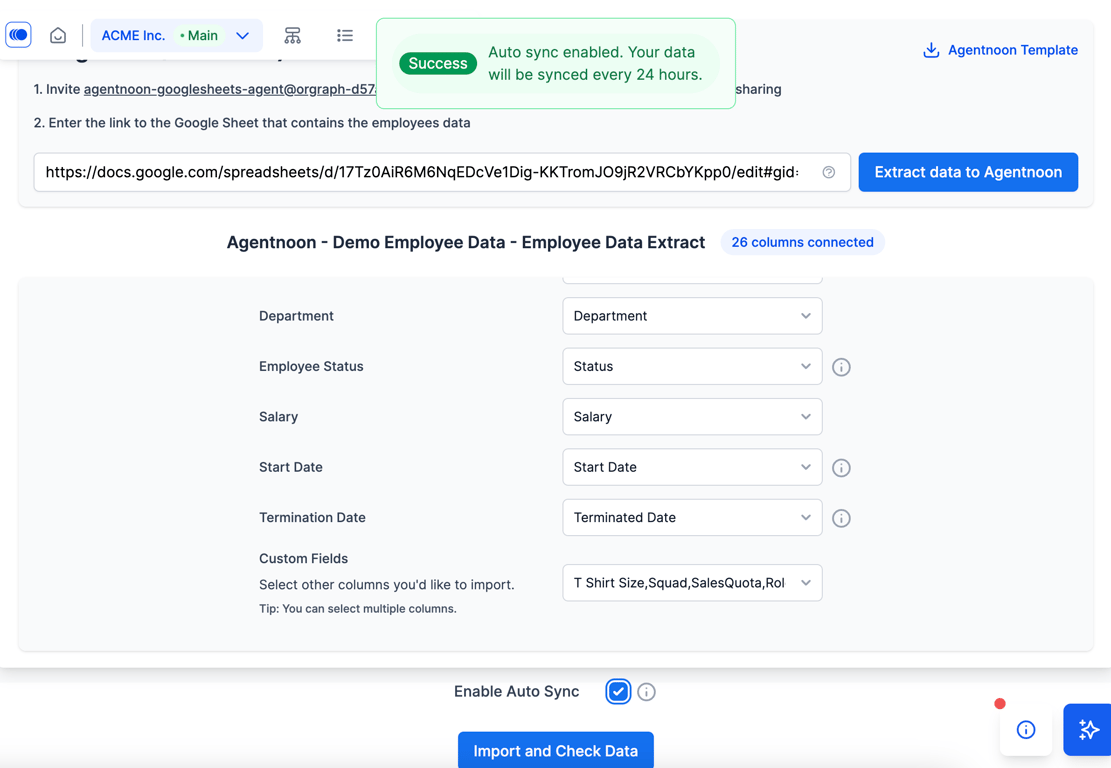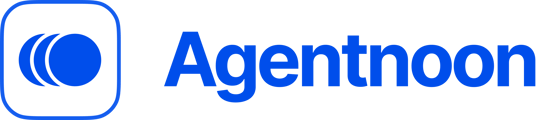- Agentnoon Help Center
- Data Management
- Integrations
Instant Excel exports
Automatically access data from those spreadsheets and sync information back and forth - Agentnoon updates based on any changes you make in your sheet.
-
Hit the "List view" icon in the top menu to access Lists and click "Integrations" in the top right corner.
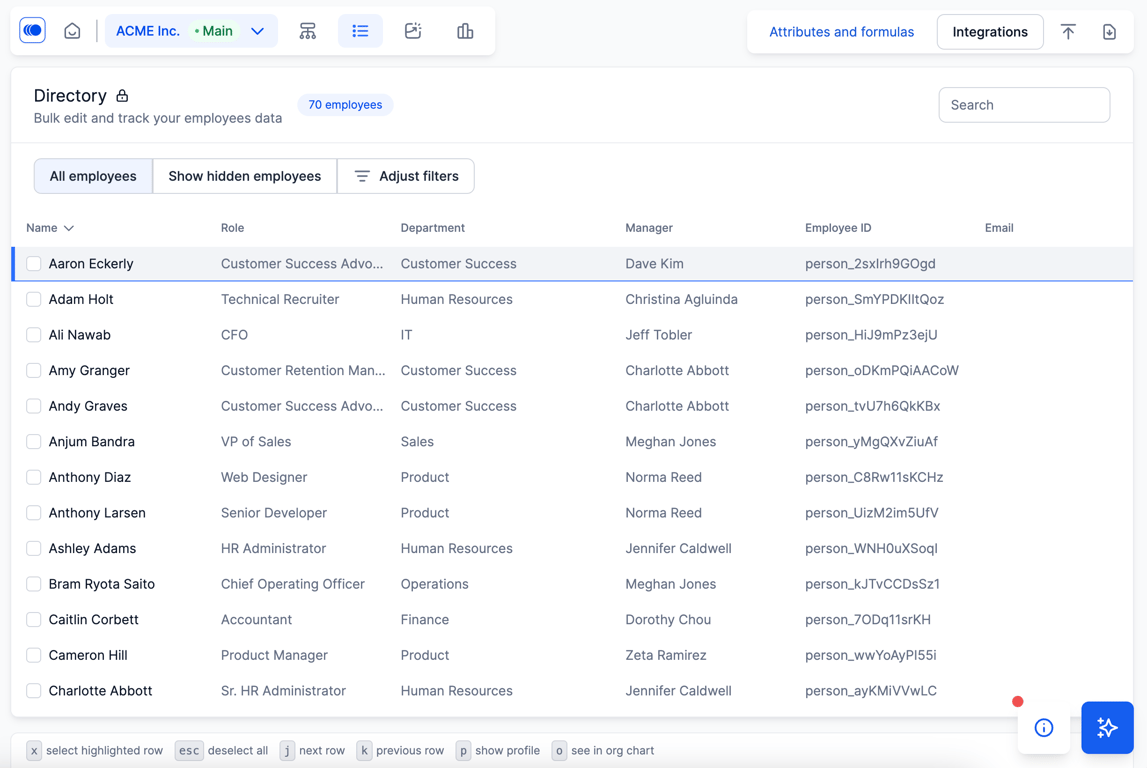
2. Select your integration -- in this case, we'll use Sheets.
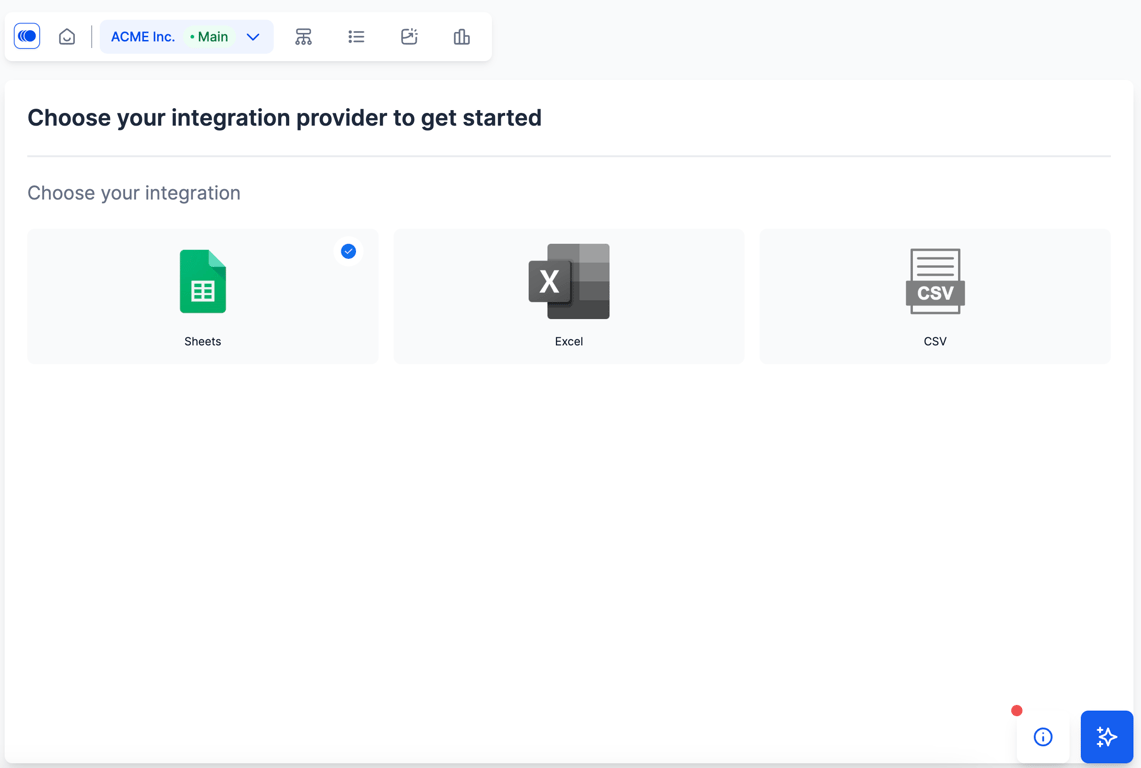
3. Invite the below address to your Google Sheet, add the link to the Google sheet with employee data into the field, and click the "Extract data to Agentnoon" button.
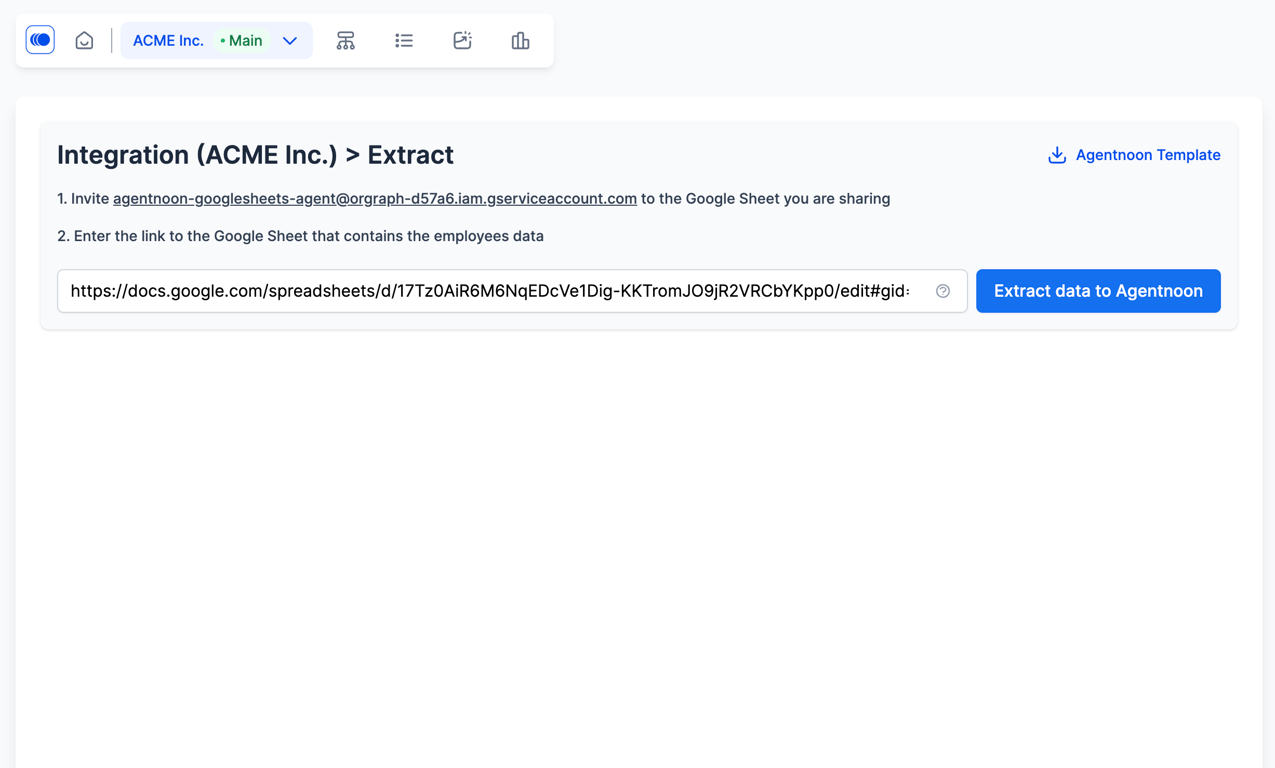
4. You can enable auto sync by checking the box at the bottom, which will sync the data every 24 hours.