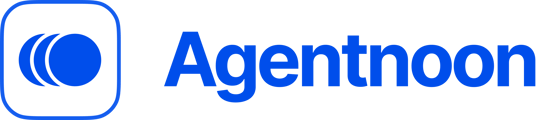Here's how to connect an Excel sheet to Agentnoon and keep data updated in Agentnoon.
Upload the Excel file to your OneDrive account, then open the Excel file in OneDrive and click share.
Invite integration@agentnoon.com and when you're doing this, please make sure that you do not have the sharing settings set to anyone because that exposes file to everyone on the internet.
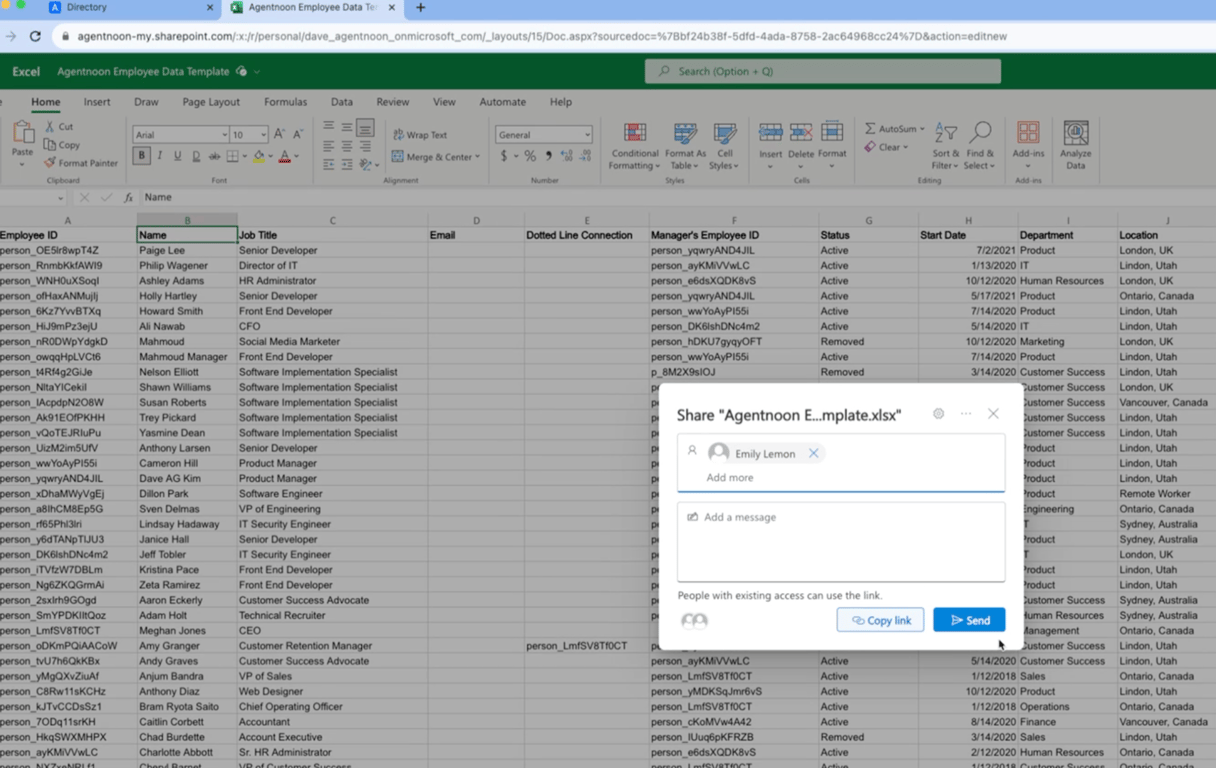
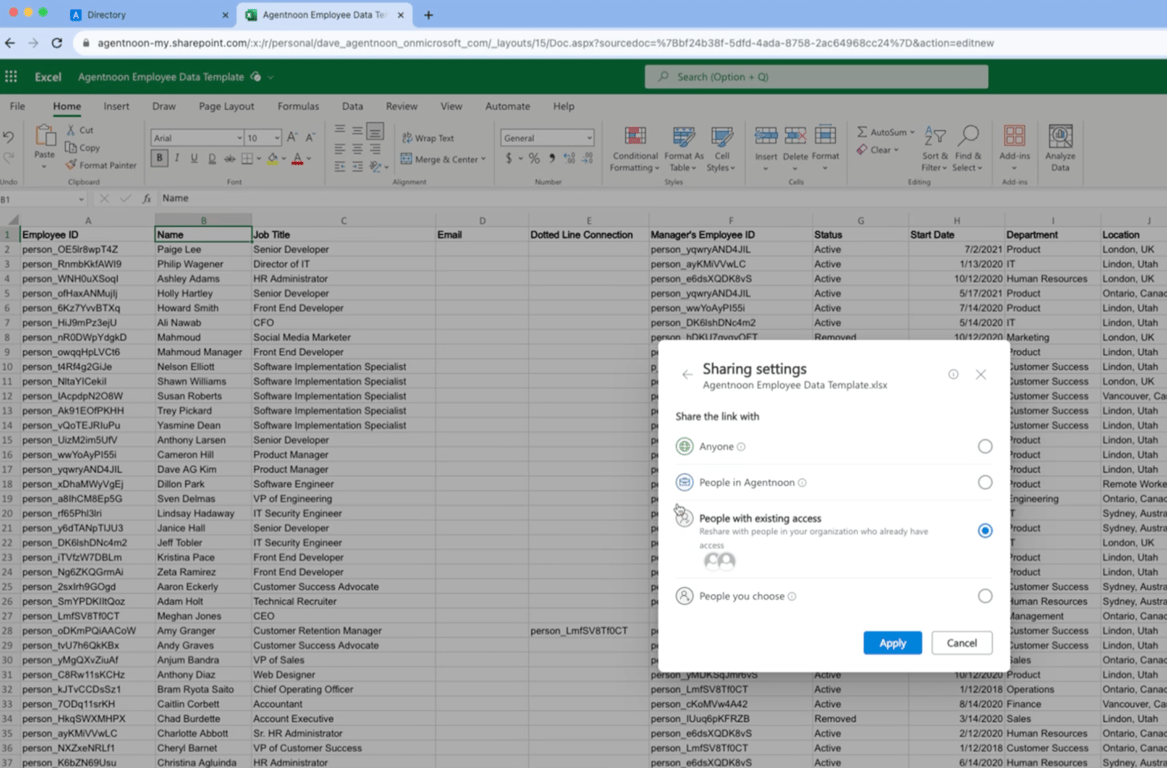
Now, head over to your Agentnoon account. Go to list, Integrations, then click Excel.
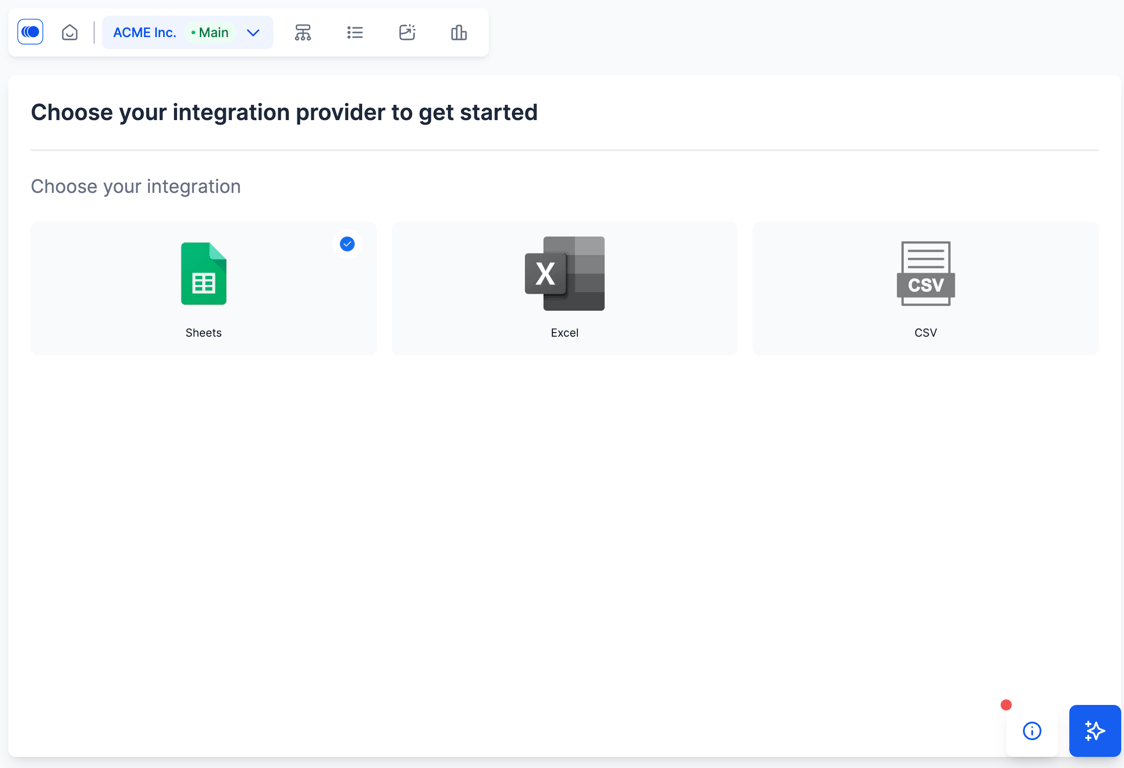
Now start mapping out each field. Once that's done, click import and syncing is complete.
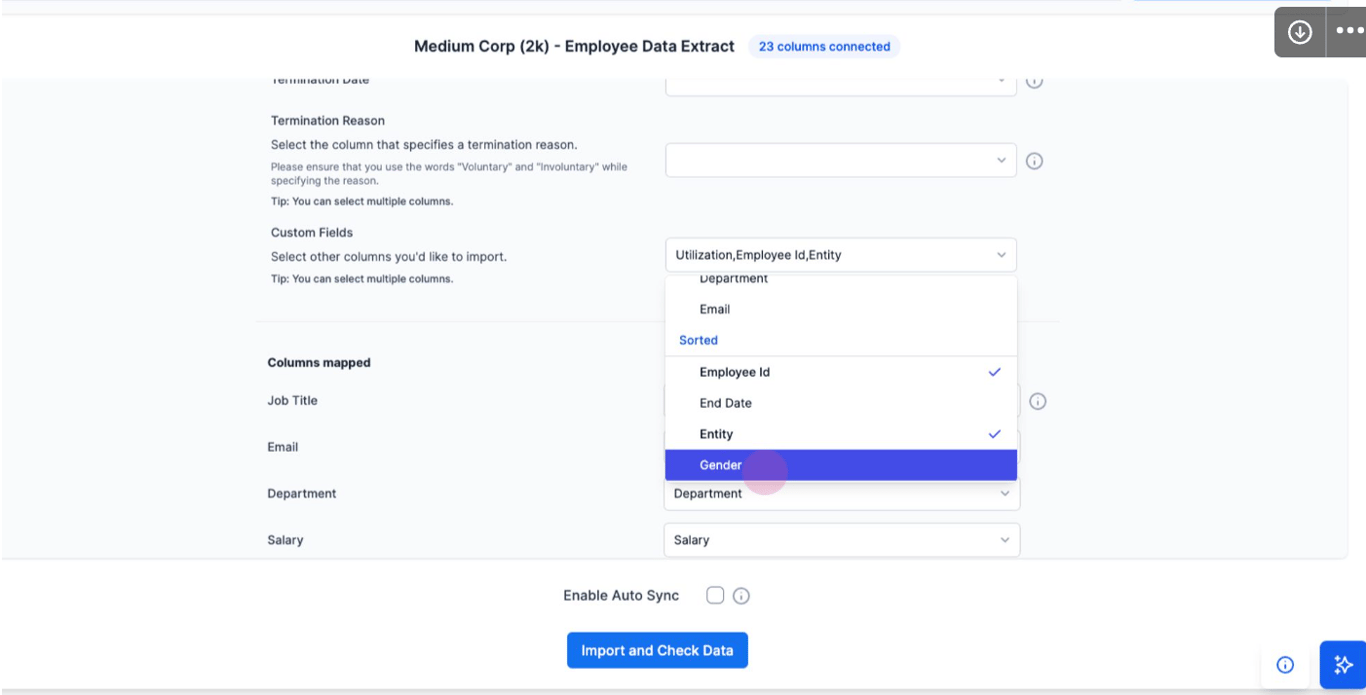
In your org chart, your data is done importing. A little trick is that if you're constantly updating the Excel sheet you can just click the sync button in Agentnoon in the org chart and it'll update.
Friendly reminders
-
Share the Excel sheet to integration@agentnoon.com with Write access. Make sure that the Excel file address contains the word
sourcedoc -
When a change is made in the Excel sheet, refresh the page. This triggers OneDrive to clear the old file cache, allowing Agentnoon to read the most recent data.
-
Here is a link to Excel template you can use if you need a reference (https://agentnoon-my.sharepoint.com/:x:/r/personal/dave_agentnoon_onmicrosoft_com/_layouts/15/Doc.aspx?sourcedoc={BF24B38F-5DFD-4ADA-8758-2AC64968CC24}&file=Agentnoon Employee Data Template.xlsx&action=default&mobileredirect=true)