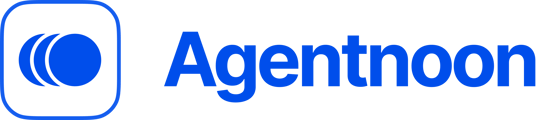Sync your spreadsheet or Google sheet with latest data in Agetnoon
Go to the top right button in the main org chart and click sync. This is great if you haven't added any new fields and just want to update something basic like a salary change (i.e. there's a change in spreadsheet you want to add into Agentnoon).
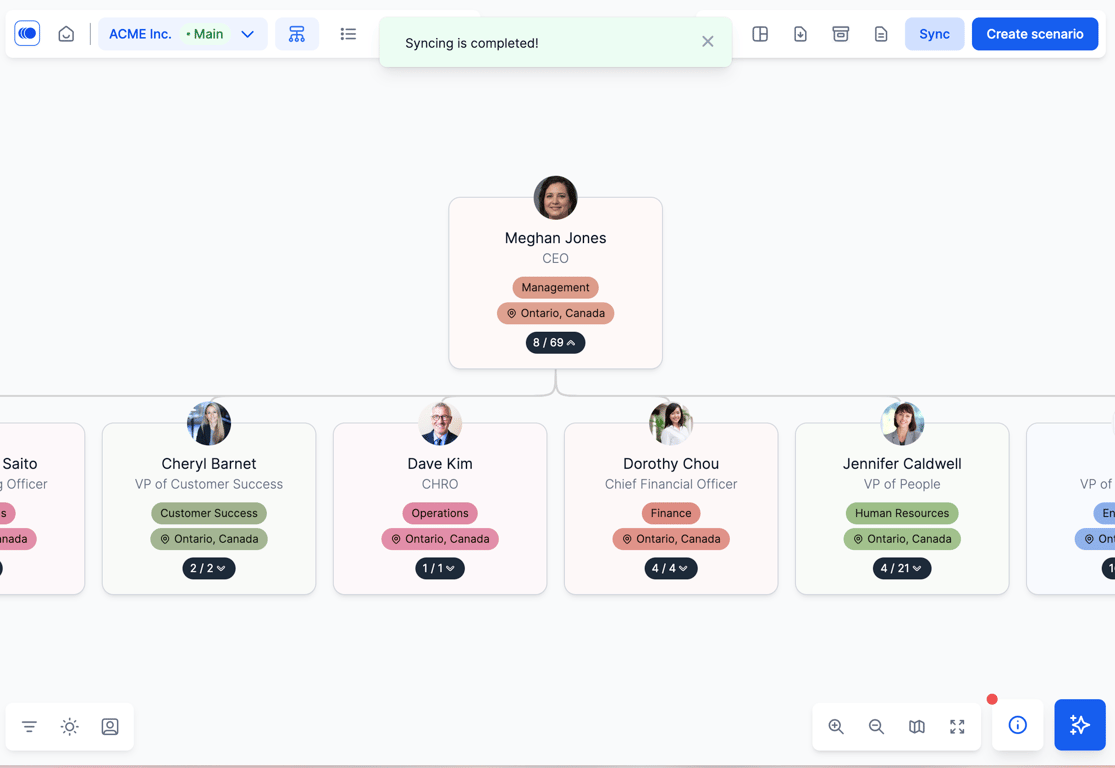
The other way is to go to list view, integrations, then Google sheet or Excel. After linking the sheet, click the extract data button and you'll see a mapping exercise.
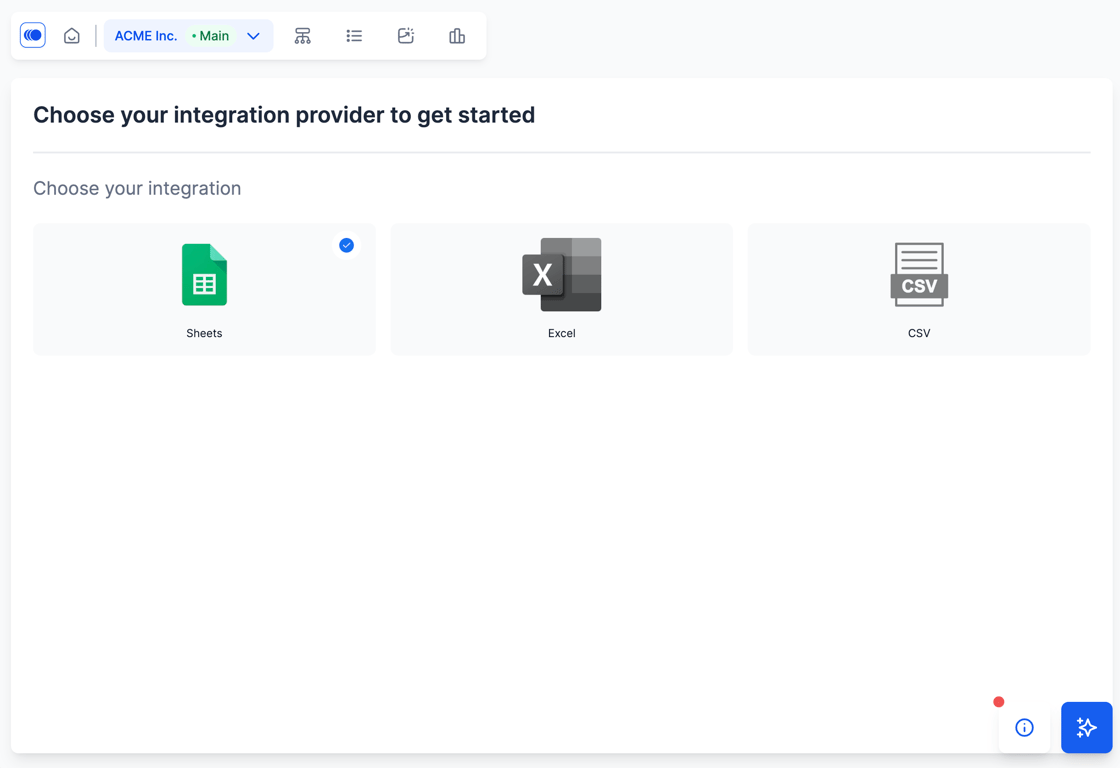
So by default as part of your setup you'll have a lot of columns from your spreadsheet already mapped here like everyone's job title, their locations, their departments. It's really just a way for Agentnoon to know what column is what between your spreadsheet and how we read the data here.
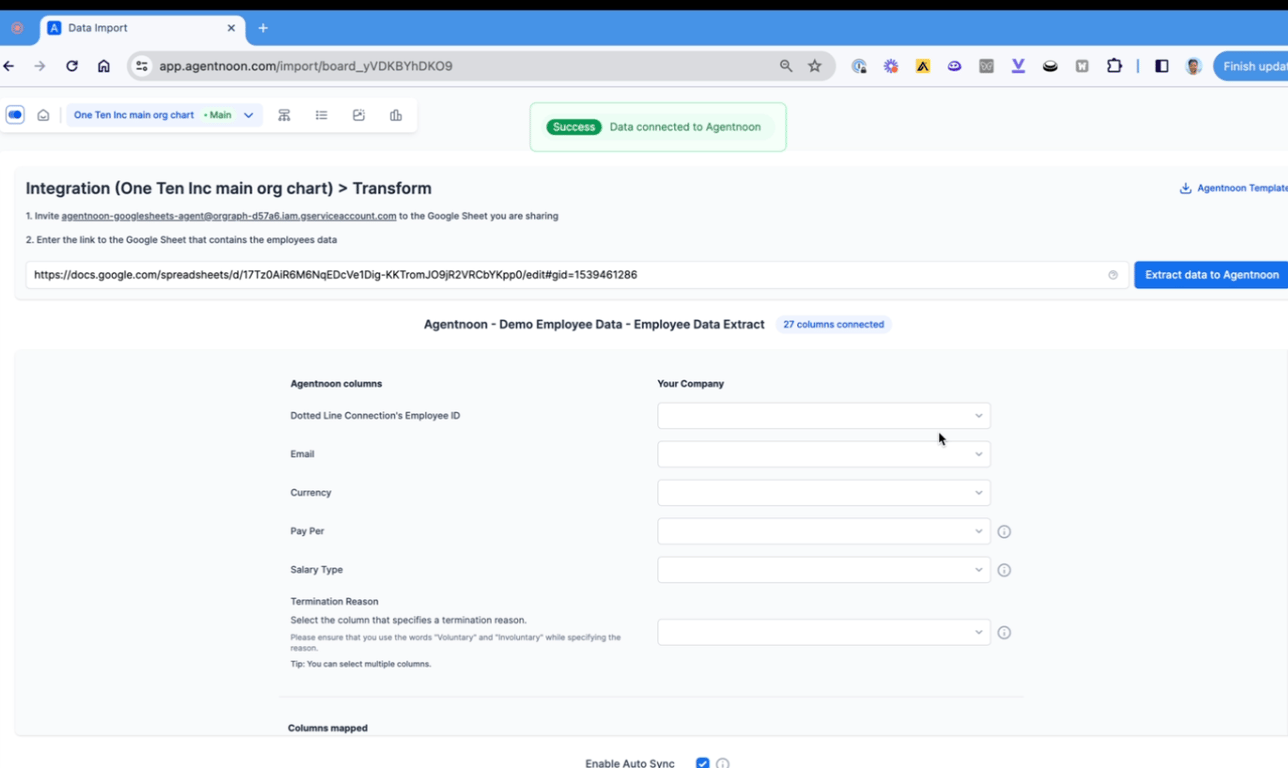
If you have any columns that are new that you want to map you can click the field and select it as available in one of the spreadsheet columns.
When you add new columns they will show up in this list here and you can always add them. Once you've done that you click on import, which is under the enable auto sync button.
We do a data debugger to check your data for any kind of issues where you might have missing managers, missing fields, etc. Once that's all done you can go back to the org chart and see your updated data.